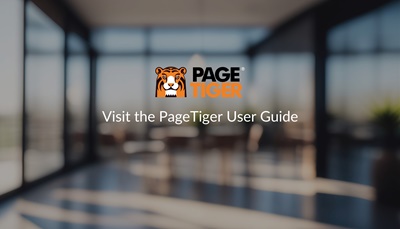
PageTiiger video tutorials : Administration area landing page
To help you get up and running, I’ve recorded short tutorial videos like this for you to watch any time or use the help button to search our knowledgebase. And if you want to ask me a question then use the AskClara tool at the bottom right to talk with me or one of the PageTiger team.
So let’s take a look around.
*** CAMERA 1
When you create something in PageTiger, in our language you’ll be making a Publication.
Whether it’s a presentation, learning kit, company magazine or induction pack, in PageTiger they’re all publications and you can search your existing publications here.
Each publication will have settings controlling how it appears and who has access to the content.
I’ll cover settings later, along with analytics, but both can be accessed from the main menu.
If you’re the Account Owner or, as we call it, Lead Administrator then in the My Account section you can manage users, view invoices, change subscriptions and account settings including billing details and passwords.
*** CAMERA 2
Publications can have multiple issues.
Issues allow you to create new versions without editing or deleting the last one.
For example, an employee handbook would have multiple issues, with old ones being archived but not deleted.
The most recent issues in your account will appear on the homepage.
You may have some issues that others have created, but whether you have or not, click on the CREATE ISSUE button at the top and let’s get started.
*** CAMERA 1
Choose whether to upload an existing document.
For example, you might want to convert a PowerPoint deck or PDF file.
You can add interactive content like video and hyperlinks, restrict who can see your content and use PageTiger’s analytics to identify and record your visitors.
And don’t forget, if your presentation content becomes out of date, you can replace the file or hide it from everyone.
But we’re going to use TigerDesigner to create our first issue.