A menu can sit above your issue like this example.
If you use a menu in a single publication then the links can go to specific pages or interactive modules
Alternatively a menu could link multiple publications and issues
*** CAMERA 1
To create a menu, choose the menu and menu rollover colour by adding your brand colour hex code plus a font colour which should work with both menu colours.
Save your settings, then add items by choosing the type of menu element from the dropdown list and selecting the publication, issue, page number or interactive module identity you want to add.
Alternatively, a menu item can be set as a dropdown to reveal a list of more menu items.
The same menu colours can apply across all menu items, or each can be given its own colour.
*** CAMERA 2
PageTiger Video Guide
Publication Settings: Menus
Once done, save your menu and then go to publication settings and choose the relevant menu.
Don’t forget that menu items won’t show if they haven’t been published or if the visitor requires a badge to view the issue which hasn’t yet been earned.