PageTiger Video Guide
Publication Settings: Styles
Styles govern how your publication issues appear.
The background colour, toolbar and navigation options are all controlled in settings, even down to the speed and noise pages make when turning.
Just like the other settings, you give each style a name.
And if you want to copy a style, choose the original and set to save as a new name.
Let’s look at the style elements.
*** CAMERA 1
In the view tab we can set how the pages display, for example presentations would be single and books in double poage mode, although you might want to change defaults for mobiles and tablets.
Visitors will see interactive content glow, but you can change when the glow appears and the colour.
A tool bar can hidden or displayed at either the top or bottom. You can set a toolbar colour and decide the icons you want to include.
In addition to paging, there are options for visitors to search and download pages, view archived issues, share on social media and view a version generated by PageTiger for the visually impaired.
Just click to add and remove items.
Set a background colour and decide how pages turn.
And if you want to use the to make certain interactive elements mandatory then tick the box and decide if you want PageTiger to remember when visitors return having completed a mandatory element.
If content is going to be shown on TigerPlayers then you can use the attract mode to automatically turn the pages.
And if you want to include custom features then use the developer tab to add your own code or get the PageTiger team to do it for you as part of your managed service.