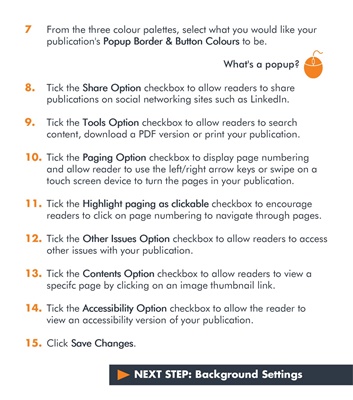
7
8.
9.
10.
11.
12.
13.
14.
15. From the three colour palettes, select what you would like your
publication's Popup Border & Button Colours
Popup Border & Button Colours
Popup Border & Button Colours
Popup Border & Button Colours to be.
Tick the Share Option
Share Option
Share Option
Share Option checkbox to allow readers to share
publications on social networking sites such as LinkedIn.
Tick the Tools Option
Tools Option
Tools Option
Tools Option checkbox to allow readers to search
content, download a PDF version or print your publication.
Tick the Paging Option
Paging Option
Paging Option
Paging Option checkbox to display page numbering
and allow reader to use the left/right arrow keys or swipe on a
touch screen device to turn the pages in your publication.
Tick the Highlight paging as clickable
Highlight paging as clickable
Highlight paging as clickable
Highlight paging as clickable checkbox to encourage
readers to click on page numbering to navigate through pages.
Tick the Other Issues Option
Other Issues Option
Other Issues Option
Other Issues Option checkbox to allow readers to access
other issues with your publication.
Tick the Contents Option
Contents Option
Contents Option
Contents Option checkbox to allow readers to view a
specifc page by clicking on an image thumbnail link.
Tick the Accessibility Option
Accessibility Option
Accessibility Option
Accessibility Option checkbox to allow the reader to
view an accessibility version of your publication.
Click Save Changes
Save Changes
Save Changes
Save Changes.
What's a popup?
NEXT STEP: Background Settings