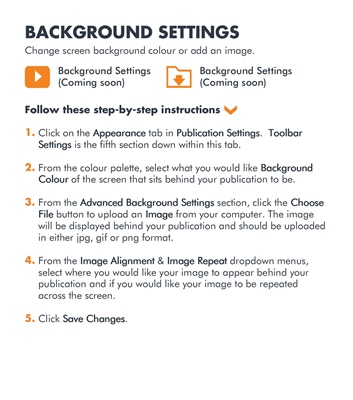
BACKGROUND SETTINGS
Change screen background colour or add an image.
1.
2.
3.
4.
5. Click on the Appearance
Appearance
Appearance
Appearance tab in Publication Settings
Publication Settings
Publication Settings
Publication Settings. ToolbarToolbarToolbarToolbar
SettingsSettingsSettingsSettings is the fifth section down within this tab.
From the colour palette, select what you would like Background
Background
Background
Background
ColourColourColourColour of the screen that sits behind your publication to be.
From the Advanced Background Settings
Advanced Background Settings
Advanced Background Settings
Advanced Background Settings section, click the ChooseChooseChooseChoose
FileFileFileFile button to upload an ImageImageImageImage from your computer. The image
will be displayed behind your publication and should be uploaded
in either jpg, gif or png format.
From the Image Alignment
Image Alignment
Image Alignment
Image Alignment & Image Repeat
Image Repeat
Image Repeat
Image Repeat dropdown menus,
select where you would like your image to appear behind your
publication and if you would like your image to be repeated
across the screen.
Click Save Changes
Save Changes
Save Changes
Save Changes.
Background Settings
(Coming soon)
Background Settings
(Coming soon)
Follow these step-by-step instructions