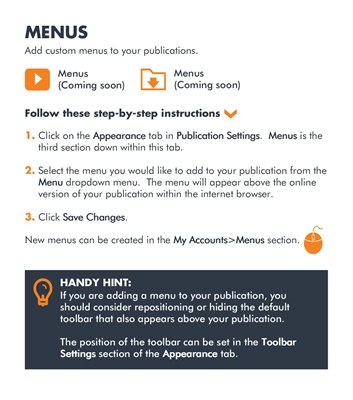
MENUS
Add custom menus to your publications.
Menus
(Coming soon)
Menus
(Coming soon)
1.
2.
3. Click on the Appearance
Appearance
Appearance
Appearance tab in Publication Settings
Publication Settings
Publication Settings
Publication Settings. MenusMenusMenusMenus is the
third section down within this tab.
Select the menu you would like to add to your publication from the
MenuMenuMenuMenu dropdown menu. The menu will appear above the online
version of your publication within the internet browser.
Click Save Changes
Save Changes
Save Changes
Save Changes.
Follow these step-by-step instructions
New menus can be created in the My Accounts>Menus
My Accounts>Menus
My Accounts>Menus
My Accounts>Menus section.
HANDY HINT:
If you are adding a menu to your publication, you
should consider repositioning or hiding the default
toolbar that also appears above your publication.
The position of the toolbar can be set in the ToolbarToolbarToolbarToolbar
SettingsSettingsSettingsSettings section of the Appearance
Appearance
Appearance
Appearance tab.